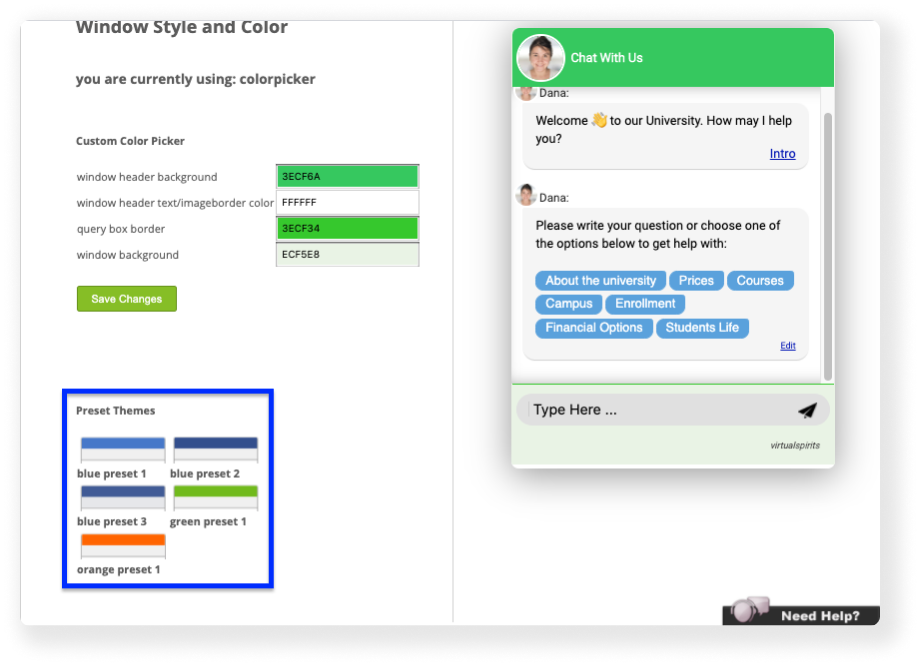Step-by-step: how to change the chat window colors
To change the chatbot's chat window colors using 'presets' or using your own colors:
1. Log in to your chatbot control panel
2. On the top menu bar click on "Tools & Settings" button and then select "Window Color".
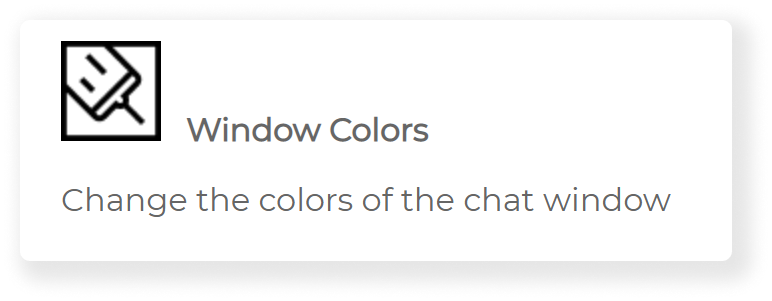
3. Choose your own custom colors to the chatbot under ‘Custom Color Picker’ where you can change the colors of the window header, the window header text, the border between the textbox and the chat itself, and the chat window background.
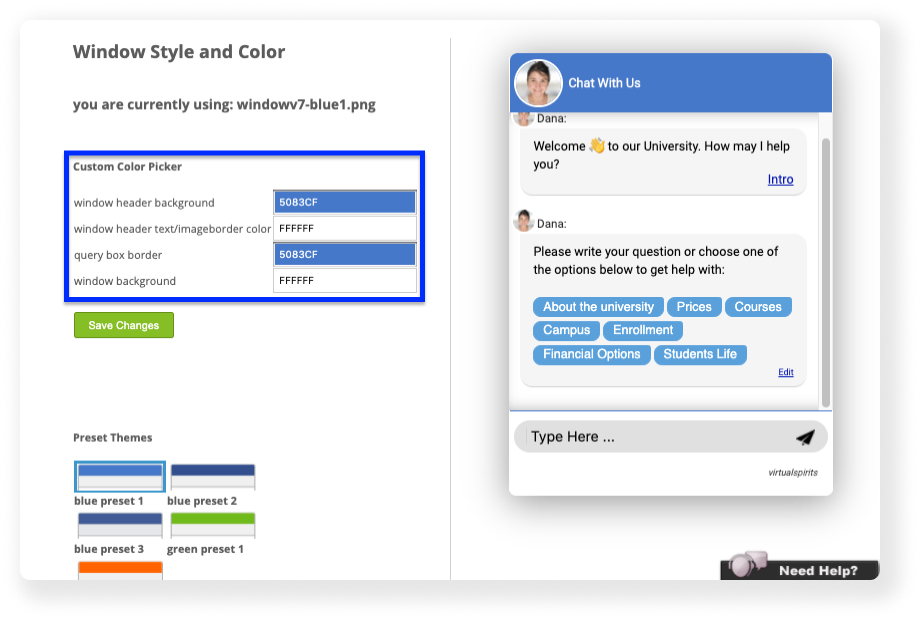
4. You can press on any of the color boxes to open a color chart and choose your colors from it.
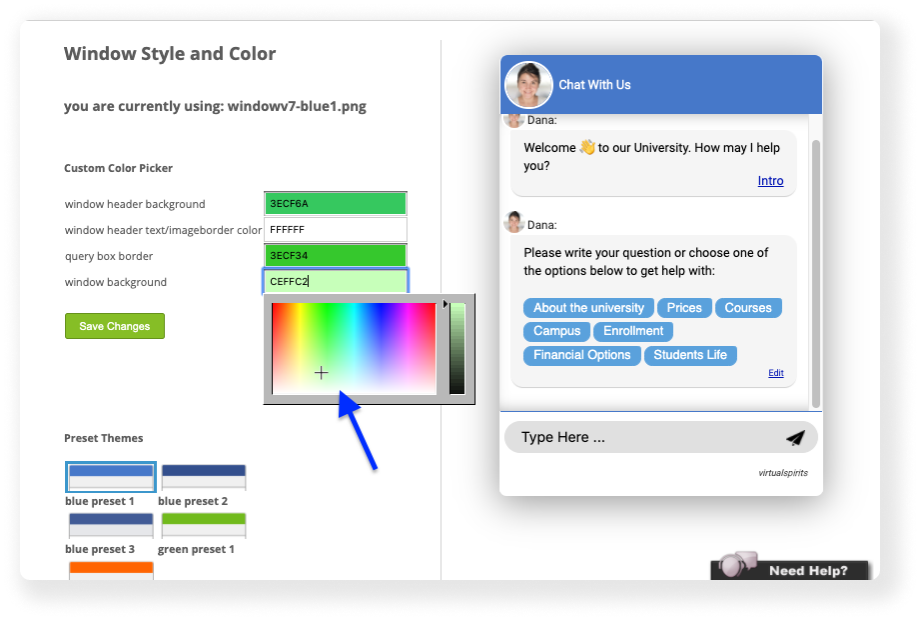
5. When you’re done, Press on the ‘Save Changes’ button.
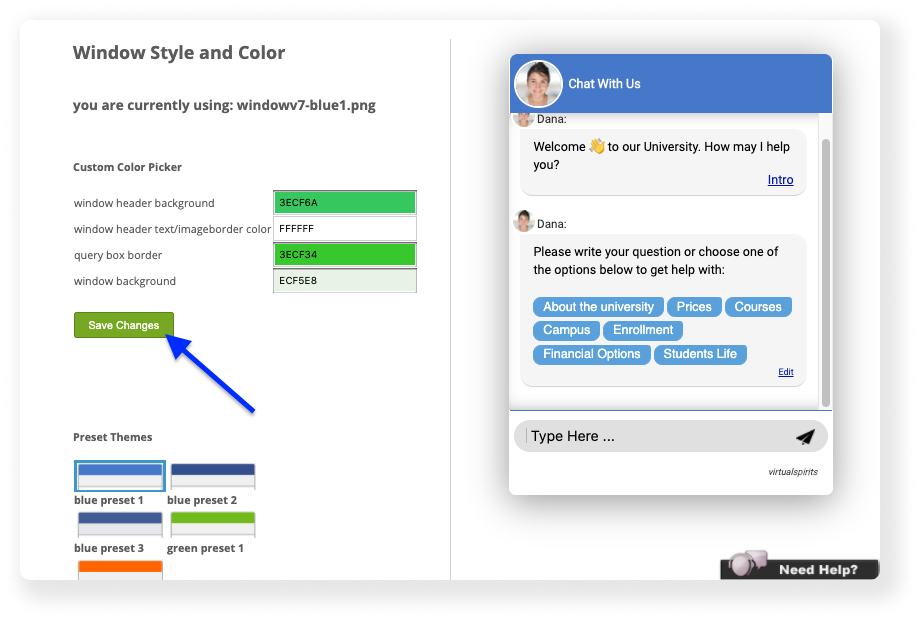
6. Alternatively, you can choose one of our preset themes of colors.