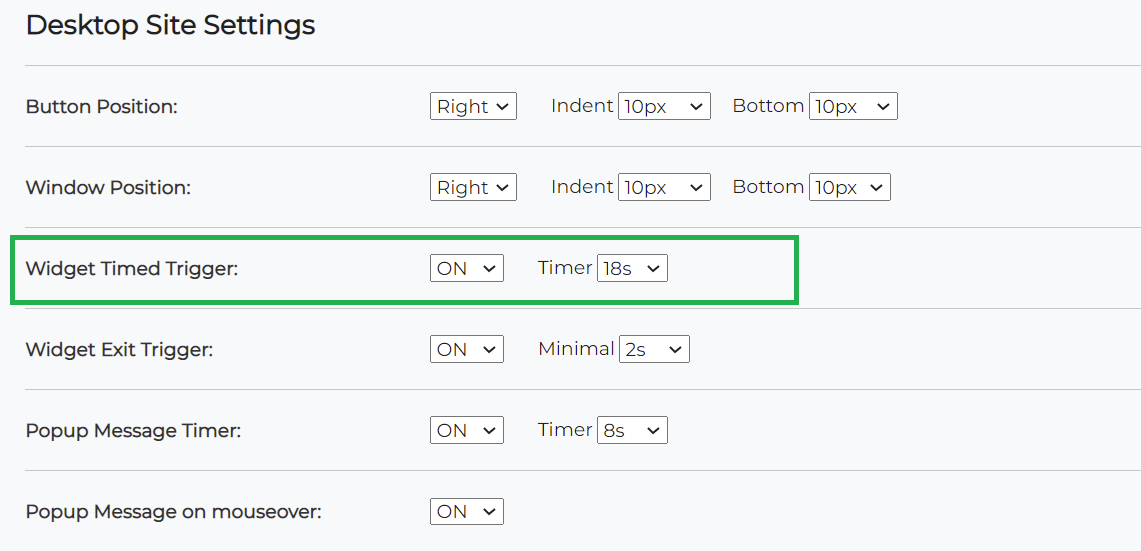Step-by-step: extend the time it takes for chatbot to launch automatically
Notice that the Chatbot only launches automatically on desktop sites. On mobile sites, only the Popup Active Message triggers automatically.
In order to extend the time it takes for chatbot to launch automatically on desktop sites:
1. Login to your Chatbot account.
2. On the top menu bar click on "Tools & Settings"
3. Inside "Tools & Settings" page, select "Desktop & Mobile Site Settings"
4. Under the main section "Desktop Site Settings" you will find
settings for Widget Timed Trigger
5. Change the "Widget Timed Trigger" time seconds
6. Press "Save changes" at the bottom of the page.
Check out the change you made on your desktop website! If it doesn’t appear right away, clear your browser cache history and then reload the website page.