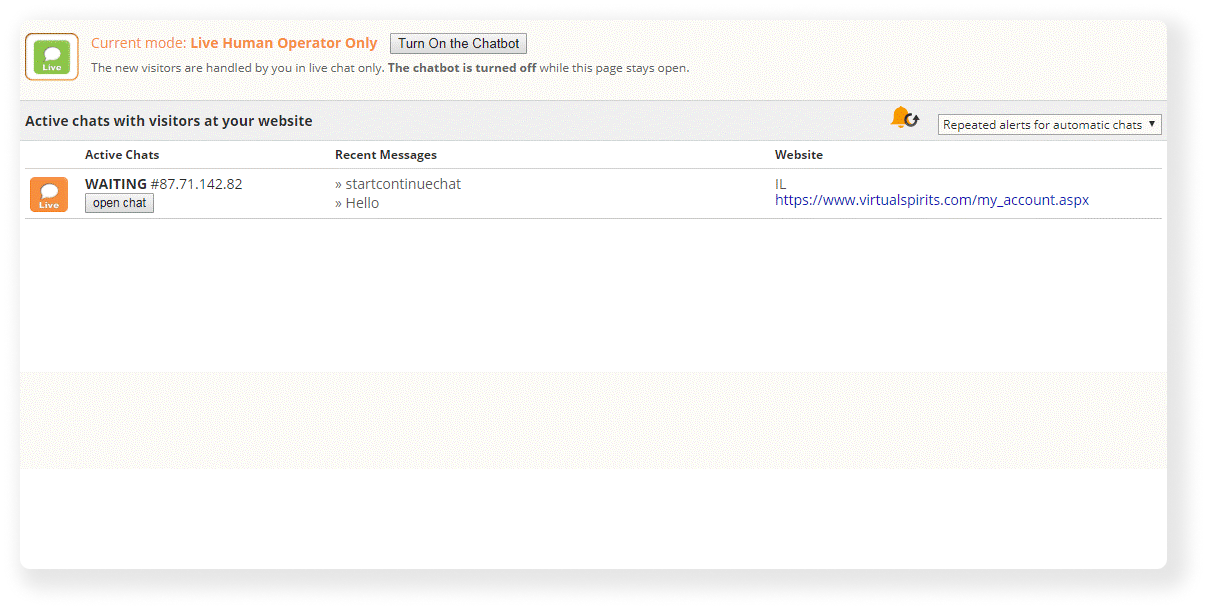Step-by-step: live chat with chatbot turned off
1. Login to your chatbot account.
2. On the top menu bar, press the "Tools & Settings" button and then select "Live Chat".
3. Press on the "Turn Off the chat bot" button at the top of the screen.
4. Now you are in control instead of the chatbot which is now off. Messages from visitors will appear in the live chat screen.
5. When a visitor starts a conversation with the chatbot, you will be notified with an alert sounds and the conversation will appear on the Live Chats page.
6. Next to the Visitor conversation, press on the "Open Chat" button.
7 A new chat window will open. Here you can talk with your visitor live.
8. Once the visitor gave you his contact details, press the "Add Lead" option on the right bottom side of the screen.
9. Fill in the visitor's relevant information.
10. Press "Add" to add the visitor lead to the leads list.
11. Once you are done working on the Live Chat, you may press on the "Turn On the chatbot" button in the top part of the screen.