step-by-step: adding quick links to top menu bar (menu options version 7)
If you frequently use a particular area in "Tools & Settings" and want it to appear in the top menu, follow these steps:
1. Log in to your chatbot here control panel
2. On the top menu bar, press the "Tools & Settings" button.
3. Inside "Tools & Settings" page, select "Menu Options".
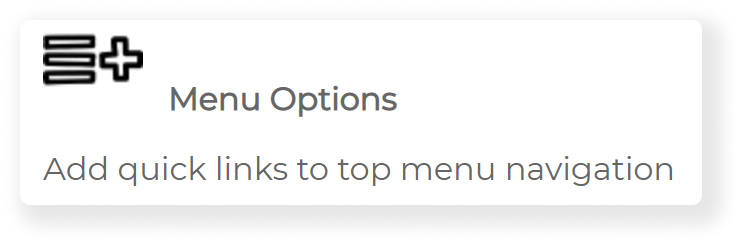
4. Select the area(s) you want to include in the top menu, then click Save Changes.
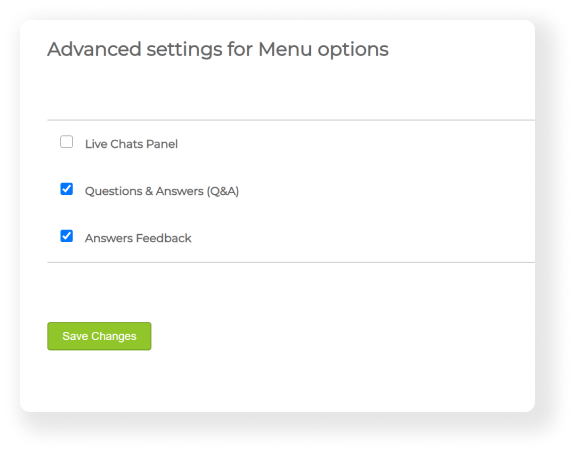
5. You will find that your preferences have been added to you by the top menu. You can repeat this process if you want to remove a particular area or add another one.
