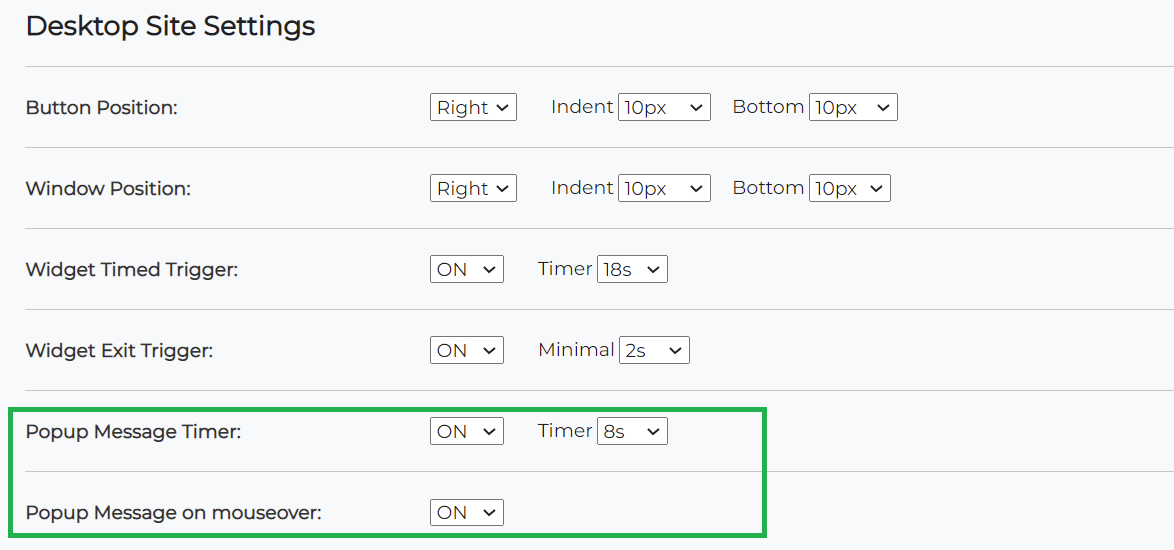Step-by-step: change the chatbot's popup invitation settings for desktop
To edit the text that is inside the PopUp bubble (PopUp Active Message) click here:
https://www.virtualspirits.com/help/chatbot-invitation-popup-active-message.aspxIn order to change the triggers that control the popup message on desktop site:
1. Login to your Chatbot account.
2. On the top menu bar click on "Tools & Settings"
3. Inside "Tools & Settings" page, select "Desktop & Mobile Site Settings"
4. Under the main section "Desktop Site Settings" you will find
settings for Popup Message Timer and Popup Message on mouseover.
5. Press the "Save Changes" button.
Note: The Popup Message Timer works only once per visitor per day. That's why if you want to check it yourself on your website, you will have to clear your browsing cache history and cookies to reset it - this is only recommended for advanced users.